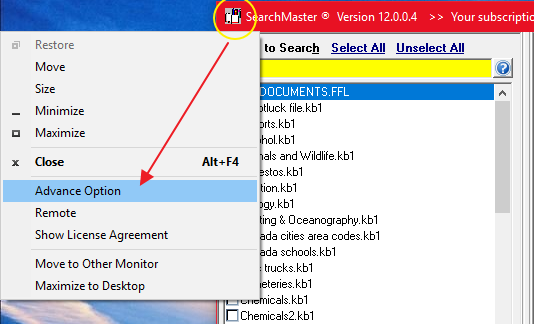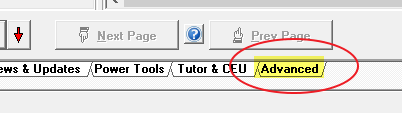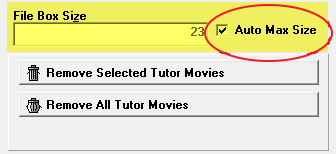Glossary File Listing Box -- Resizing to Display More Glossaries
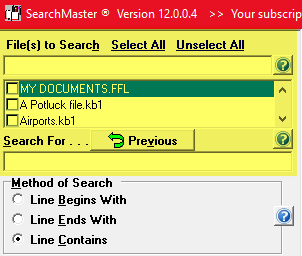 By default, SearchMaster is programmed to display a maximum number of glossary files for you to select from, which is calculated by your screen size. These glossary files then appear in the top left corner of the program's main screen, with anything over that amount shown by scrolling down that section. That said, it is possible to change this setting so that SearchMaster displays any number of entries you tell it to. If this has somehow happened to you, and SearchMaster is only showing a few of the potential glossary files that it should (shown at right in figure 1), following the process below will correct that problem. If you need help with this process, please contact us and we will be happy to assist you.
By default, SearchMaster is programmed to display a maximum number of glossary files for you to select from, which is calculated by your screen size. These glossary files then appear in the top left corner of the program's main screen, with anything over that amount shown by scrolling down that section. That said, it is possible to change this setting so that SearchMaster displays any number of entries you tell it to. If this has somehow happened to you, and SearchMaster is only showing a few of the potential glossary files that it should (shown at right in figure 1), following the process below will correct that problem. If you need help with this process, please contact us and we will be happy to assist you.
- Open SearchMaster
- LEFT CLICK on the small SearchMaster icon in the very top left of the program's title bar, next to the phrase "SearchMaster® Version..." as shown in figure 2.
- On the menu that appears, LEFT CLICK the ADVANCE OPTION listing, also as shown in figure 2
- At the bottom of the program, you will see that a new tab has now appeared to the right of the TUTOR & CEU tab, which reads ADVANCED - as shown in figure 3
- LEFT CLICK that ADVANCED tab
- Inside this new advanced menu area, focus your attention to the top right corner of the information shown, specifically the FILE BOX SIZE text box and the AUTO MAX SIZE check box
- To correct your display issue, simply place a check in the AUTO MAX SIZE check box by LEFT CLICKING inside it
- The changes are immediate, and you can confirm the fix by either clicking on the MAIN tab at the bottom left corner of the program, or by closing SearchMaster and then opening it up again.