My video tutorials won't play for me
 The help system for SearchMaster is completely video based currently, so having the ability to play and hear those help video files (which we call video tutorials) is crucial. The video player used to record and playback those tutorials generally works on almost all computers without issue, however some systems do have trouble playing them from time-to-time, which occurs with the videos not popping up at all OR appearing with just a blank screen. In almost all cases, the reason the videos won't play are because of an incomplete program installation, or more commonly, because the computer lacks the video protocols necessary to play the files. Both problems are quite easy to fix, by either reinstalling SearchMaster OR by installing the popular (and free) VLC video player. If you need help with either of these processes, please contact us and we will be happy to assist you.
The help system for SearchMaster is completely video based currently, so having the ability to play and hear those help video files (which we call video tutorials) is crucial. The video player used to record and playback those tutorials generally works on almost all computers without issue, however some systems do have trouble playing them from time-to-time, which occurs with the videos not popping up at all OR appearing with just a blank screen. In almost all cases, the reason the videos won't play are because of an incomplete program installation, or more commonly, because the computer lacks the video protocols necessary to play the files. Both problems are quite easy to fix, by either reinstalling SearchMaster OR by installing the popular (and free) VLC video player. If you need help with either of these processes, please contact us and we will be happy to assist you.
Method 1: Install VLC Video Player
As mentioned above, the easiest and most common way to fix this problem is to install VLC Player - a small, free video player for all operating systems. The reason this fixes the issue is because it adds common codecs to your computer that may be missing. So, by installing this program and then setting it as your default video player (optionally) can fix not only issues playing videos with SearchMaster, but also Eclipse, CaseCAT and many other CAT Softwares, not to mention countless unrelated Windows programs and files.
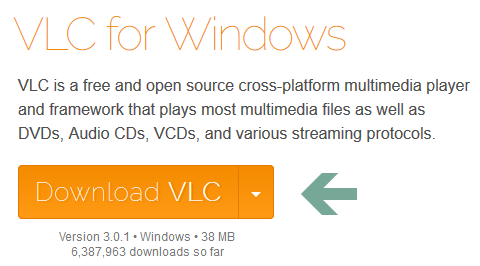
- Close SearchMaster
- Open your favorite web browser (Google Chrome, Firefox, Opera, Edge, Internet Explorer, etc.) and visit the VLC Player downloads page by Clicking Here.
- Once that page appears, LEFT CLICK the large, orange Download VLC button, also shown in figure 1 at the right.
- Your download should begin within 10- seconds on the following, once it loads.
- Depending on which web browser you are using (and your personal settings) you may or may not be presented with an option to save the file, or where to save it, or the file may just start downloading by itself.
- Once the file has finished downloading, simply open it and follow the steps on the screen to install it using the default/recommended options.
- The default/recommended installation routine should set VLC Player as the default audio/video player on your computer, which is exactly what we want as VLC contains the missing protocol which are preventing your computer from playing our tutorials and more.
- At the end of the installation you will be given option to run the program. Opening the program after the install is a good way to make sure it works, so go ahead and do this to make sure it opens AND to answer any questions about usage or licensing when it runs for the first time.
- Go ahead and close the VLC Player program after this initial opening.
- Open SearchMaster and try to play your tutorials now!
Method 2: Reinstall SearchMaster
If installing VLC Player (and setting it as the default player in Windows) doesn't fix the problem with your video tutorials playing, the only other explanation would be that the video files are either missing and/or corrupted - likely from a bad install and/or download. To fix this we need to reinstall SearchMaster from a freshly downloaded copy of the program that we KNOW is the right size.
- Close SearchMaster
- Open your favorite web browser (Google Chrome, Firefox, Opera, Edge, Internet Explorer, etc.) and visit the SearchMaster downloads page by Clicking Here.
- Once that page appears, LEFT CLICK one of the large download buttons shown. Both buttons download the same exact version of SearchMaster, they just do so from different locations - just in case one site is down or giving you problems.
- Your download should begin within 10- seconds on the following, once it loads.
- Depending on which web browser you are using (and your personal settings) you may or may not be presented with an option to save the file, or where to save it, or the file may just start downloading by itself.
- Once the file has finished downloading, simply open it and follow the steps on the screen to install it using the default options.
- The downloads page also contains detailed instructions on installing, activating and updating the glossaries in SearchMaster. If you have questions about the process, read that page first.
- The uninstall/reinstall process WILL NOT touch your career index and/or personal files anywhere in the SearchMaster (SrchMast) folders, including the ASCII and Index folders.
- Depending on your existing version, you may need to run the installer file TWICE. The first time will remove the program, and the second time will reinstall it. Just read the screen carefully and it will tell you what is happening.
- Once the program has finished installing, you may need to reactivate SearchMaster. If this happens simply follow the instructions to submit a new code request, however you CAN continue while you wait for that code to arrive.
- Open SearchMaster and try to play your tutorials now!
- If the tutorials STILL don't play, you may need to check and make sure Windows has set VLC Player as the default player for ALL video files on the computer.