What does SearchMaster consider a CAT-software-generated file?
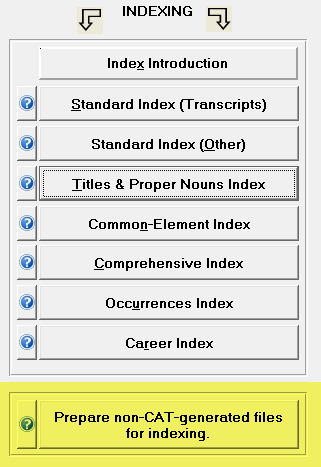 Knowing whether your text file is considered a CAT-software-generated file or not will go a long way towards making your work with SearchMaster easier. Just because an ASCII file is created from within a CAT software program doesn't necessarily mean it will be considered a CAT-generated file within SearchMaster - a certain number of elements must also be present to meet that definition. The reason for this is that SearchMaster performs a host of various tasks, comparisons, and extractions to create the many different types of possible indexes. This means that certain elements MUST be present in order for these processes to complete successfully; and without them the indexes created would not be complete or accurate. This means that knowing if your ASCII file qualifies as a CAT-generated file or a non-CAT-generated file is very important.
Knowing whether your text file is considered a CAT-software-generated file or not will go a long way towards making your work with SearchMaster easier. Just because an ASCII file is created from within a CAT software program doesn't necessarily mean it will be considered a CAT-generated file within SearchMaster - a certain number of elements must also be present to meet that definition. The reason for this is that SearchMaster performs a host of various tasks, comparisons, and extractions to create the many different types of possible indexes. This means that certain elements MUST be present in order for these processes to complete successfully; and without them the indexes created would not be complete or accurate. This means that knowing if your ASCII file qualifies as a CAT-generated file or a non-CAT-generated file is very important.
So what exactly does SearchMaster consider to be a CAT-software-generated file? That is actually quite simple. In order for your ASCII file to be considered as generated by a CAT software program, the file itself must contain certain elements, such as headers, footers, line numbers, and page numbers - somewhere in the transcript. Now, obviously there are many reporters who don't use headers and/or footers in certain places, and some who don't use them at all; so headers and footers are NOT required. However, line numbers and page numbers ARE required. So, simply put, if your ASCII file doesn't contain page numbers and line numbers throughout the document/transcript, it will NOT be considered a CAT-generated file by SearchMaster. This doesn't mean you can't use and index that file in SearchMaster; it just means that you need to run it through the built-in conversion process first. Once converted, you can then index it as you normally would. To watch a quick video on the process of converting a file, open SearchMaster and click on the Tutor & CEU tab at the bottom of the screen. Once there, expand the Transcript Indexing section, and then double click on the Preparing non-CAT Files for Indexing listing. An instructional video (with audio) will then be launched in a new window for you to view. If you need help with this process, please contact us and we will be happy to assist you.
Printed Instructions for Preparing non-CAT Files for Indexing
- Save your non-CAT file(s) to the C:\SrchMast\Index Prep 1\ folder on your computer.
- Open SearchMaster.
- LEFT CLICK on the TRANSCRIPTS & INDEXING tab at the bottom of the program.
- On the right side of the screen, at the bottom of the list of buttons that are listed vertically, LEFT CLICK the gray button that reads Prepare non-CAT-generated files for indexing.
- On the new window that appears, be sure that the INDEX PREP 1 folder is highlighted (selected) in blue. If it is not, LEFT CLICK the folder. We choose this folder because this is where we saved your non-CAT file(s) to at the beginning of this process.
- The right side of that window will display any files inside the folder selected on the left. Locate the file(s) you saved into this folder at the beginning of this process and select them by LEFT CLICKING the check box next to the name of the file.
- Once you have selected your file(s) you just need to LEFT CLICK the NEXT button in the lower right corner of the window.
- On the next screen that appears, be sure that the INDEX PREP 2 folder is now highlighted (selected) in blue. If it is not, LEFT CLICK the folder one time to select it. This is the folder that your newly converted file will be saved to once the process has finished.
- Once you have selected that folder, LEFT CLICK the NEXT button in the lower right corner of the window.
- On the following screen that appears LEFT CLICK the OK button in the lower right corner of the window.
- A new Information message box will appear, which should confirm that the "File(s) Ready For Indexing" - just LEFT CLICK the OK button.
- Depending on the size and number of files you converted, you may or may not see the conversion screen. If you don't see an error, it means the process completed without a problem.
- At this point, your file is ready to be indexed. To do so, just choose an index type that you want to create by clicking one of the buttons on the right side of the screen. Just remember that when you are asked what folder your file(s) are in, be sure to select the INDEX PREP 2 folder on the left, as this is where your converted file was saved to.